Received Error: "Data Execution Prevention" on Application: Windows Explorer
Received something similar to the following?

Received it only once?
Your fine! If it keeps happening, return here.
Received it multiple times?
Continue.
This problem is very vague and I am working on a complete fix to the problem, however it is kind of hard!
Solution 1 (if you remember what you did!)
1) Write down what you did to receive the popup,
it is most likely a program launch, right-click (note where too! it is very important!), folder open, etc.
This is where we part solutions…
Solution 1a (application launch)
(The “Application” is probably modifying something in the Windows environment)
Options: (Sorry, however I am at a loss here)
1) Upgrade Program
2) Don’t Launch
3) Contact Vendor (be sure to be specific!)
4) Uninstall Program
Solution 1b (right-click/folder open)
(It is probably a problem with a context handler [=the things you click on in a right-click menu])
1) Download ShellExView (I recommend the ZIP)
2) Run and locate, via the “My Computer, Desktop, Control Panel, File Extension, etc.” columns where the DEP error occurred
example: if it happened when you right-clicked on the Desktop, sort by the Desktop column
example2: if it happened when you right-clicked on a file/folder, sort by the File Extension column and find the file ext. or * or Folder
3) Disable any suspicious, unknown and/or obsolete handlers (Be careful!, especially when disabling any “Microsoft” handler as I would recommend not to!)
4) If the error comes back, try again, this time with different ones
If not, then your done! (note: depending on how many you removed or how much time you have, you can go back and enable one-by-one and see which one it was)
Most likely it is the context handler problem (Solution 1b).
Solution 2 (if you don’t personally care about DEP and its protection)
(My opinion would be to try the ones above and then resort to this Solution)
Option 2a (simple, for beginners)
(NOT FOR WINDOWS VISTA!!! and Windows Server 2008)
1) Goto System Properties
a) Press (Windows Key + Pause/Break)
b) Right-click on My Computer and select ‘Properties’
c) Control Panel -> System (or if not classic, Control Panel -> Performance and Maintenance -> System)
2) Goto “Advanced” tab
3) Under the “Startup and Recovery” section, click Advanced
4) Click “Edit” next to ‘To edit the startup options file manually, click Edit.’
5) In the notepad window that opened, change the /NoExecute option to…
Options:
“/noexecute=alwaysoff” = Disables DEP. Attempts to enable DEP selectively are ignored. ALSO DISABLES PAE!!
“/noexecute=optout” = Disables DEP. However, can be enabled for certain programs via administrator.
“/noexecute=alwayson” = Enables DEP for the operating system and all processes.
“/noexecute=optin“= Enables DEP for the operating system and all processes, but administrators can disable.
Example:
multi(0)disk(0)rdisk(0)partition(2)\WINDOWS="Windows XP Media Center Edition" /fastdetect /NoExecute=OptIn
–would change to–
multi(0)disk(0)rdisk(0)partition(2)\WINDOWS="Windows XP Media Center Edition" /fastdetect /NoExecute=OptOut
6) Save and Restart Computer
(FOR VISTA!!! and Windows Server 2008)
1) Start -> Run
(if there is no Run command… do the following)
1a) Right-Click on the Start and select ‘Properties’
1b) Next to the “Start Menu” selection click “Customize”
1c) Scroll Down and find “Run Command” and select the check box
1d) OK then Goto Start -> Run
2) Type and Execute “cmd”
3) In the CMD window,
“bcdedit /set nx” then one of the following options (Optout recommened)
- Optin
- Enables DEP only for operating system components. Administrators can enable DEP on selected executable files by using the Application Compatibility Toolkit (ACT).
- Optout
- Enables DEP for the operating system and all processes. However, administrators can disable DEP on selected executable files by using System in Control Panel.
- AlwaysOn
- Enables DEP for the operating system and all processes. All attempts to disable DEP are ignored.
- AlwaysOff
- Disables DEP. Attempts to enable DEP selectively are ignored. ALSO DISABLES PAE!!
4) Restart
Remember: If you are unsure, comment or email me! If you do this incorrectly your computer may not boot correctly or at all!!
![]()
Hope This Helps!
-James Hartig










































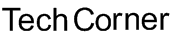











Thanks for posting this blog. I have been unable to solve this problem for over a month.
My situation is a little different. The DEP error window for Windows Explorer pops up at the end of startup, not after any particular action on my part. If I leave the error window open, my computer runs normally (except that Real Player freezes). If I close the window, my computer freezes and I have to do a hard shutdown. I’ve run several anti-virus programs, but they have found nothing wrong.
I’d welcome any suggestions on how to proceed.
thanks,
steven
have u tried disabling it completely?
No, since most writers regard that as a dangerous last resort. Instead, I just move the DEP error window to the side and go on as usual.
pls give me the solutions for Data Execution Prevention error & windows exloreor error ….any error of windows xp service pack 2…
Leave your response!
Back up your data with Mozy and save 10%!
Subscribe
Archives
Blogroll
WP Cumulus Flash tag cloud by Roy Tanck and Luke Morton requires Flash Player 9 or better.
Recent Posts
Most Commented
Most Viewed