Before Installing Windows XP SP3, "Access Denied", "SP3 Failed To Install"
Before Post: Note: If you install SP3, you cannot uninstall IE7 or IE8, so if you are planning on uninstalling either in the future or at all, do it before installing Windows XP SP3!
Note2: Please stop all spyware/anti-virus software (if you feel insecure, disconnect your internet), as these might prohibit the install to save/create files and/or registry entries!
Try to install Windows XP SP3 and receive a “Access Denied” error or an “SP3 Failed To Install” error?
Similar Errors: “The Installation can not continue please click ok to undo the changes.” “Windows has been partly updated and may not work properly.”
This fix will fix errors in other installations/programs also, running the “reset.cmd” regularly will prevent other problems and is beneficial.
Thinking about installing Windows XP SP3 and want to not receive this error?
Here’s a poorly Photoshop example… (note: your error may look different)

Preventing Access Error Problems With SP3
1) Download SubInACL
2) Install it to ‘Program Files\Windows Resource Kits’
3) Make Sure subinacl.exe is in the folder ‘Program Files\Windows Resource Kits\Tools’, if not move it
4) Download reset.cmd (right-click ‘save link as…’)
or follow the following steps
How to make your own reset.cmd
1) Open Notepad
2) Paste the following…
cd /d “%ProgramFiles%\Windows Resource Kits\Tools”
subinacl /subkeyreg HKEY_LOCAL_MACHINE /grant=administrators=f /grant=system=f
subinacl /subkeyreg HKEY_CURRENT_USER /grant=administrators=f /grant=system=f
subinacl /subkeyreg HKEY_CLASSES_ROOT /grant=administrators=f /grant=system=f
subinacl /subdirectories %SystemDrive% /grant=administrators=f /grant=system=f
subinacl /subdirectories %windir%\*.* /grant=administrators=f /grant=system=f
secedit /configure /cfg %windir%\repair\secsetup.inf /db secsetup.sdb /verbose
3) Save as reset.cmd (check the picture below)
——-Done——
5) Double-click the reset.cmd on your desktop and wait for it to finish (this may take several minutes)
6) Install Windows XP SP3!!
Congrats! Your Done!
Hope this helps,
James Hartig










































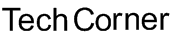











Worked like a charm. Have referred to the fix in My blog at Http://tombrander.wordpress.com. looks like you have a bunch of good material here. Again Thanks!
Hi, Worked okay. Thanks for providing this.
Thank you worked perfectly.
some of the other suggestions was that this was a conflict with mcafee and IE 7 and to go back to 6. that of course was not a proper solution. another was to install all updates before sp3, worked for some people but not for me. Another was to reg word the IE installation in registry to force a IE reinstall, that would have probably worked, but this avoided me touching the registry at all. thanks
Worked perfectly! Tried at least six times to install sp3 using others suggestions. None worked! Yours worked perfectly the first time and was sooo verry simple! Why can’t MS people include in sp3 installation?!! Thank you, Thank you! – Ken from Michigan
HEEEEELP!
My system crashed in the middle of reset.cmd operation. now, the registry is messed up. my network drives are gone! some of the startup programs including norton don’t boot up. also, every time i restart i get svchost.exe failed. cannot read memory. i restored the registry to different dates but no dice.. please help!
ok well what i recommend is that you restart into “Safe Mode” from the F8 menu on boot
I would check to see if you have any system restore points. Restore if you do. If you don’t then just go into safe mode and re-run the script.
Note that there’s a typo in the reset.cmd script. There should be a backslash after %windir% (%windir%\*.*).
Also, Microsoft’s version of this script (which is otherwise identical) has an extra command at the end. See http://support.microsoft.com/kb/949377.
sp3 had failed many times, tried your fix and it installed on 1st attempt, great stuff thanks so much
@tail
Thanks for the update! I have not noticed that Microsoft has published a script and that there was an extra line appended to the end. Thanks again!
(Everything above has been updated)
thanks, james. seems to work like a dream. why does this happen, though?
cheers, m
@matt that is a good question. The problem has something to do with a file or registry setting that the updater needs to update, but the permissions are either incorrectly set or have become corrupted. By following the above steps, you are updating the permissions for all the affected files.
Hi, your fix worked like a dream. Thanks! Suggestion: you might want to add “this might take a while” after the instructions to double-click on ‘reset’. Not being very computer literate, I started to worry when it took so long for that step of the fix to finish.
Thanks paul! I have added that note to the step above.
Thanks again
this didnt work for me. mine says access denied. and than i click ok. and than another window pops up telling me that i have to uninstall the service pack. so i do.i followed the steps here but its not working. i guess i never should have uninstalled it to begin with
Thankyou this did it for me. I had been trying different things for about a week and nothing worked – but this did. What a long time it takes to install SP3, mine took the best part of 2 hours and I’ve got a fairly high powered PC. Anyway it is sorted now.
it didn’t work for me :( i got the same problem “acces denied” :(:(:(:(
New Internet Explorer Vulnerability that can’t be fixed…
[...]talked about vulnerabilities in Microsoft[...]…
You made some clear points there. I looked on the internet for the topic and found most persons will go along with with your website.
I get cranky when I see so many comments on blogs that are just generic and have no relation to what the blogger originally wrote about.
I’d like to see the commenters really add something to the discussion rather than just inane generic comments.
Took me awhile to read all the comments, but I really enjoyed the article. It proved to be very helpful to me and I am sure to all the commenters here! It’s always nice when you can not only be informed, but also engaged! I’m sure you had joy writing this article.
Leave your response!
Back up your data with Mozy and save 10%!
Subscribe
Archives
Blogroll
WP Cumulus Flash tag cloud by Roy Tanck and Luke Morton requires Flash Player 9 or better.
Recent Posts
Most Commented
Most Viewed